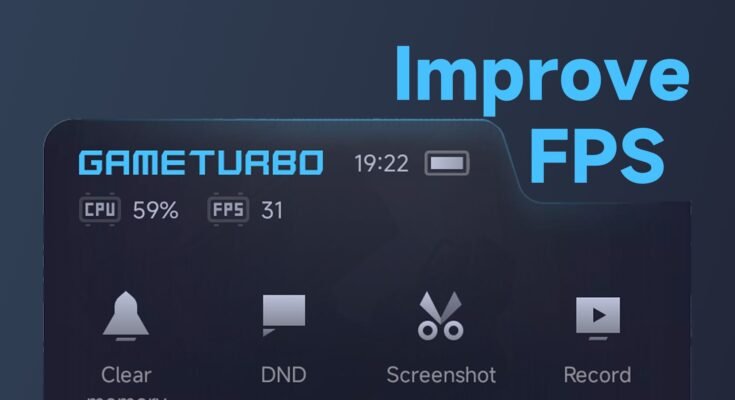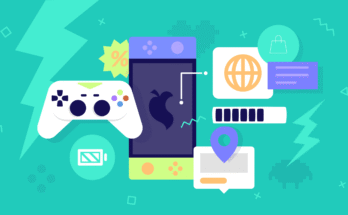Low FPS (frames per second) can ruin your gaming experience, making even the most stunning game feel sluggish and unplayable. Whether you’re battling it out in Call of Duty, exploring the open world in GTA V, or just trying to build your village in Minecraft, low FPS kills the vibe. That’s why knowing how to boost FPS in any game is crucial for serious and casual gamers alike.
In this guide, we’ll cover everything from tweaking game settings and upgrading hardware, to free optimization tools and expert-level tweaks—all designed to increase FPS, reduce lag, and give you smooth, stutter-free gameplay.
What is FPS and Why Does It Matter?
FPS (Frames Per Second) refers to how many frames your computer can render and display each second. The higher the FPS, the smoother your game looks and feels.
- 30 FPS: Playable, but not ideal for fast-paced games
- 60 FPS: Smooth and responsive gameplay
- 120 FPS+: Ultra-smooth, preferred by competitive gamers
If your FPS drops below 30, you’ll notice choppy movement, lag, and delayed controls. That’s why it’s important to learn how to boost FPS on PC, laptop, or even low-end hardware.
Step-by-Step Guide: How to Boost FPS in Any Game
Let’s dive into the most effective ways to boost FPS, starting with quick wins and moving into more advanced strategies.
1. Lower In-Game Graphics Settings
The fastest and easiest way to improve performance is to adjust graphics settings inside the game.
- Resolution: Lower it (e.g., from 1920×1080 to 1600×900)
- Texture Quality: Set to medium or low
- Shadows and Lighting: Turn off or set to low
- Anti-Aliasing: Disable or use FXAA instead of MSAA
- V-Sync: Disable for better FPS, unless you’re getting screen tearing
- Motion Blur: Turn it off for clearer visuals and better performance
Many games now include a “Performance” preset—choose that to auto-optimize your settings for more FPS.
2. Update Your Graphics Drivers
Outdated drivers are a major reason for low performance. To boost FPS, always keep your GPU drivers updated.
For NVIDIA:
Use GeForce Experience to auto-update or visit NVIDIA’s official site.
For AMD:
Use AMD Adrenalin Software to get the latest updates.
For Intel Integrated Graphics:
Check the Intel Driver Support Assistant.
Updated drivers = better compatibility and frame rate boosts.
3. Optimize Windows for Gaming
Your operating system plays a big role in gaming performance. Here’s how to optimize Windows 10/11:
- Turn on Game Mode: Go to Settings > Gaming > Game Mode
- Disable Background Apps: Stop unnecessary apps via Task Manager
- Set Game to High Priority: In Task Manager, right-click the game > Go to details > Set priority to High
- Turn Off Xbox Game Bar: It eats RAM—disable it in Gaming settings
- Enable Ultimate Performance Mode (for laptops/desktops): nginxCopyEdit
powercfg -duplicatescheme e9a42b02-d5df-448d-aa00-03f14749eb61
This will unlock maximum system performance.
4. Use Performance Boosting Tools
There are many free and paid tools that can boost FPS in games by optimizing system resources.
Best FPS Booster Tools:
- Razer Cortex: Free game booster that frees up RAM
- MSI Afterburner: Helps overclock GPU and monitor temps
- ISLC (Intelligent Standby List Cleaner): Useful for clearing memory leaks
- CCleaner: Removes junk files that slow down your PC
These tools can help increase FPS by ensuring your system isn’t wasting power on background tasks.
5. Clean and Cool Your System
Overheating = Throttling = Low FPS. Make sure your system stays cool:
- Clean your PC or laptop fans
- Use a cooling pad for laptops
- Replace thermal paste if your CPU/GPU temps are too high
- Make sure your case has proper airflow
Even a basic clean-up can help boost FPS in gaming by keeping your hardware running at full potential.
6. Overclock Your GPU or CPU
If you’re confident and know the risks, overclocking can give you a free performance boost.
- Use MSI Afterburner for GPU overclocking
- Use Intel XTU or Ryzen Master for CPU tweaking
Always monitor temperatures with HWMonitor or Open Hardware Monitor, and only make small adjustments.
⚠️ Warning: Overclocking can void warranties and damage components if done incorrectly.
7. Install Games on an SSD
If your game is installed on an old HDD, you’ll notice slow load times and FPS drops during gameplay.
Switching to an SSD (Solid State Drive) can:
- Improve game load times
- Reduce stuttering
- Enhance FPS stability
Consider moving your most-played games to a SATA or NVMe SSD for the biggest difference.
8. Disable Fullscreen Optimization
This hidden Windows feature can sometimes lower performance.
Here’s how to disable it:
- Right-click the game’s .exe file > Properties
- Go to Compatibility tab
- Check Disable Fullscreen Optimizations
- Click Apply
This small tweak can result in smoother gameplay and higher FPS.
9. Disable Hardware Acceleration in Apps
Apps like Discord, Chrome, and Spotify use hardware acceleration that eats up your GPU/CPU. Disable it to free up power for your game.
For example, in Discord:
- Go to Settings > Advanced
- Toggle off Hardware Acceleration
Do the same in Chrome or other apps running in the background.
10. Adjust NVIDIA or AMD Control Panel Settings
Advanced users can boost FPS by customizing graphics panel settings:
NVIDIA Control Panel:
- Set Power Management Mode to Prefer Maximum Performance
- Turn Texture Filtering – Quality to High Performance
- Use Threaded Optimization = ON
AMD Radeon Settings:
- Set Performance Profile
- Disable Surface Format Optimization
- Enable Radeon Chill for thermal control and energy saving
These tweaks apply globally to all games and can result in noticeable FPS gains.
Game-Specific Optimization Tips
Some games need their own fixes. Here’s how to boost FPS in popular games:
Boost FPS in Fortnite
- Lower effects, shadows, and resolution
- Use Performance Mode (Alpha)
- Cap FPS at 120 for smoother play
Boost FPS in Minecraft
- Use Optifine Mod for optimization
- Turn off particles, smooth lighting, and VSync
- Set render distance to 8 chunks or lower
Boost FPS in GTA V
- Set population density and distance scaling to low
- Turn off reflection MSAA and ambient occlusion
- Use DirectX 10 or 10.1 instead of 11
Tips for Low-End PCs and Laptops
You don’t need a beast PC to play games smoothly. Here’s how to boost FPS on low-end systems:
- Set resolution to 720p or lower
- Use game booster software
- Turn off all startup apps
- Use cloud gaming platforms like GeForce NOW if your system can’t handle it
- Try lightweight games or performance mods
Should You Upgrade Your Hardware?
Sometimes, even with all tweaks, you hit a limit. Here are affordable upgrades to dramatically boost FPS:
| Upgrade | Benefit | Cost |
|---|---|---|
| Add 8GB RAM | Smooth multitasking & gaming | $30–$50 |
| Upgrade GPU | Huge FPS improvement | $150+ |
| Install SSD | Faster loading & less stutter | $40–$80 |
| New CPU | Better overall performance | $100–$250 |
Always check compatibility before buying new parts.
FAQs: Boosting FPS
Q: What causes low FPS in games?
A: Outdated drivers, high graphics settings, background apps, overheating, and old hardware are common reasons.
Q: Can RAM increase FPS?
A: Yes, especially if you’re running below 8GB. Upgrading to 16GB is ideal for most modern games.
Q: Will lowering resolution improve FPS?
A: Absolutely. Dropping from 1080p to 720p can significantly boost performance on weaker systems.
Q: Does V-Sync reduce FPS?
A: Yes, sometimes. It caps FPS to match your monitor’s refresh rate. Disable it for higher FPS unless you see screen tearing.
Q: Are FPS booster apps safe?
A: Most popular ones like Razer Cortex are safe. Just avoid sketchy tools from untrusted websites.
Final Thoughts: FPS Boosting Made Easy
Boosting FPS isn’t just for tech pros. With the right tweaks, any gamer—on PC, laptop, or even low-end rigs—can enjoy smoother, faster, more enjoyable gameplay. Whether it’s a big AAA title or a simple indie game, the steps above will help you optimize your system, reduce lag, and get more FPS.
So the next time you ask, “how to boost FPS in any game?”, just remember: it’s not about having the best gear—it’s about using what you have, wisely.